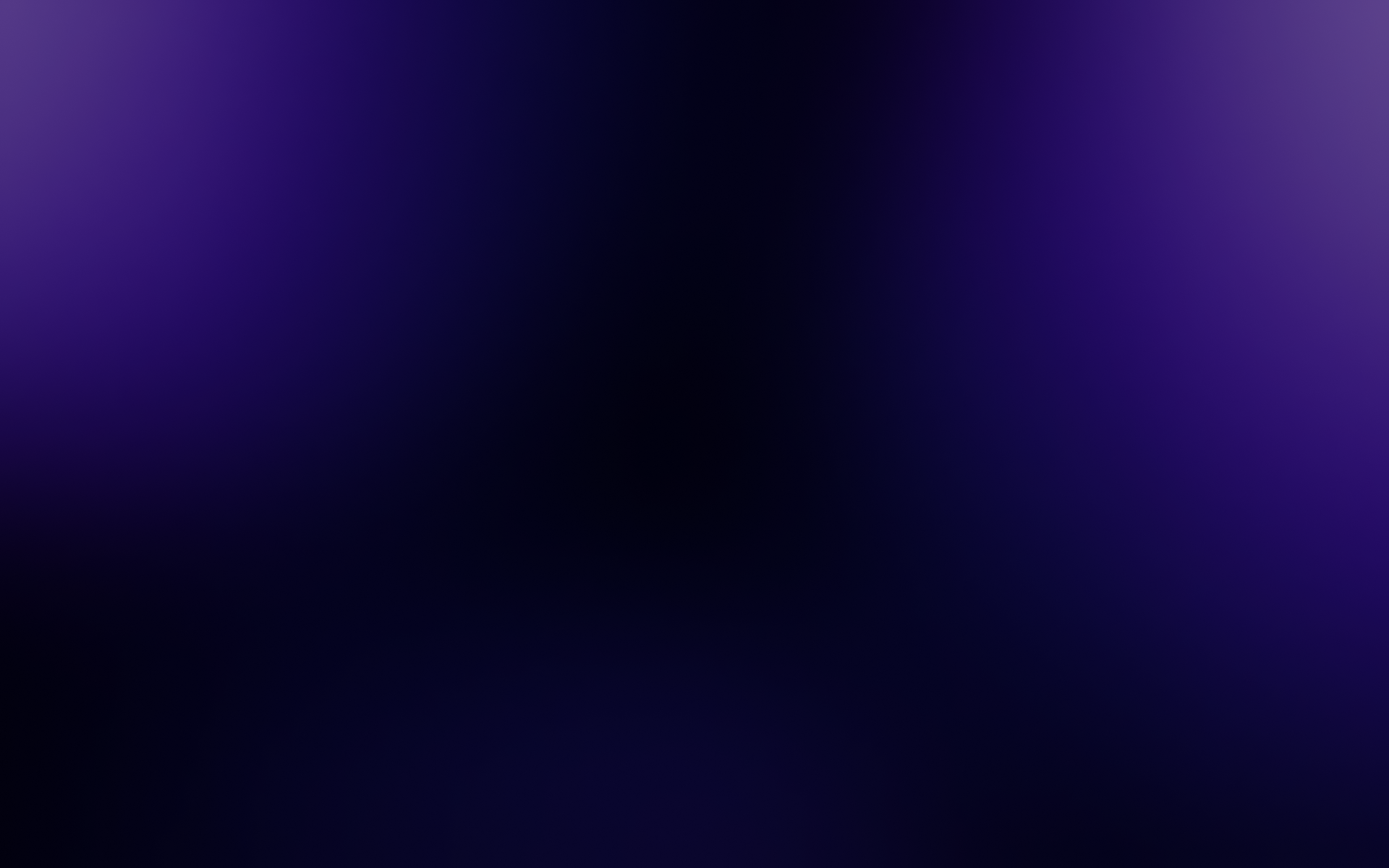Broearn Browser Soon to Integrate a Video Sniffer Feature
In today's digital era, online videos have become a vital avenue for entertainment, learning, and information acquisition. However, streaming videos often come with issues like buffering delays and intrusive advertisements, prompting many users to prefer downloading videos for offline viewing. In response, an increasing number of browsers are integrating built-in video sniffer functions to offer users a more convenient video download experience. This article will delve into Broearn Browser's upcoming built-in video sniffer feature and the steps for downloading videos using it.

Broearn Browser's Built-in Video Sniffer Feature
Broearn Browser, renowned for its user-centric approach, has introduced a built-in video sniffer feature in its latest version. This feature automatically detects video resources on web pages and offers a one-click download option, significantly streamlining the video download process and eliminating the need for installing additional plugins or software.
Feature Description
- Automatic Detection: When users visit web pages containing video content, Broearn Browser's built-in sniffer automatically activates, scanning and identifying video resources on the page.
- One-Click Download: Once video resources are identified, the sniffer displays a download button (such as a "Save" or "Download" icon) next to the video. Users can simply click this button to select and download the video file.
- Multi-Format Support: The built-in sniffer in Broearn Browser supports downloads of various video formats, including but not limited to MP4, AVI, FLV, catering to different users' viewing preferences.
- Download Management: The browser also provides a download management function, allowing users to check download progress, pause/resume downloads, and even directly open the video file for viewing upon completion.
Steps to Download Videos
Here are the specific steps to download videos using Broearn Browser's built-in video sniffer feature:
- Open Broearn Browser: Ensure Broearn Browser is installed on your mobile device and open it.
- Visit the Video Webpage: Enter the web address of the video you wish to download into the browser's address bar and press enter to access it.
- Identify Video Resources: Broearn Browser's built-in sniffer automatically detects video resources on the webpage. When the sniffer identifies a video, it displays a download button (e.g., an icon) next to it.
- Click to Download: Tap the download button next to the video. The browser will then display a download dialog box where you can select the save location and set the file name (if desired).
- Start Downloading: After setting the save location and file name, tap the "Download" button to initiate the download. During the download process, you can monitor the progress through the browser's download management interface.
- Watch the Video: Once the download is complete, navigate to the specified save location to find the video file and play it using any compatible media player.
Conclusion
Broearn Browser's built-in video sniffer feature offers significant convenience to users, simplifying the video download process and enhancing download efficiency. Without the need for additional plugins or software, users can effortlessly download video resources from web pages for offline viewing. This feature undoubtedly enhances Broearn Browser's user experience, setting it apart from other browsers.
As network technology continues to advance, it is foreseeable that more browsers will join the ranks of those offering built-in video sniffer functions, further enriching users' online experiences.